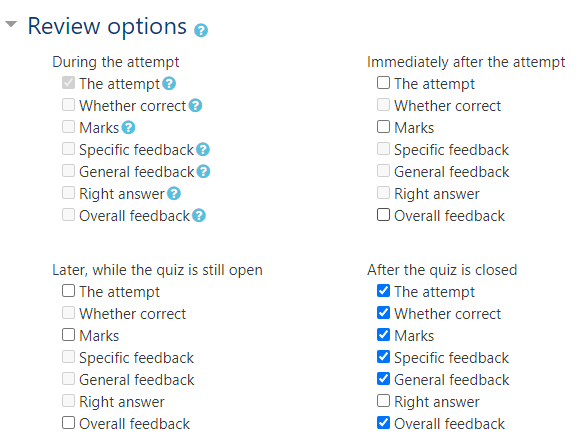Allowing Students to See Their Marks
Generally speaking, it's a good idea to leave all options unchecked until everyone has had a chance to write a Quiz. When you are ready to allow students to see how they did, you can follow the instructions below. In certain situations, you may want students to immediately see their results (practice quizzes, etc.)
- Go into your course in ACORN.
- Click on the appropriate Quiz.
- Click on the gear icon
 near the top right and select Edit settings (view image).
near the top right and select Edit settings (view image). - Expand the section called Review options (view image).
- The 2nd, 3rd, and 4th columns are the ones you should be concerned with (During the quiz should be left as is).
- Immediately after the attempt means exactly that. Students will be able to see the options you've checked as soon as a Quiz is submitted.
- Later, while the quiz is open means those options are available to them after they submit their quizzes and until the Quiz closes.
- After the quiz is closed... these options are available immediately after the Quiz closes.
- Leaving out the feedback options, here is what each option means:
- The attempt - what the students actually entered as an answer.
- Marks - the scores they received for their answers.
- Right answer - what the correct answer actually is.
Examples
Practice Quiz: you want students to immediately see their answers, their points, what the correct answers are, and all relevant feedback. You also want them to be able to review at any point, even while the Quiz is still open. Close the quiz is not set, so you are not able to check any boxes under the After the quiz is closed column.
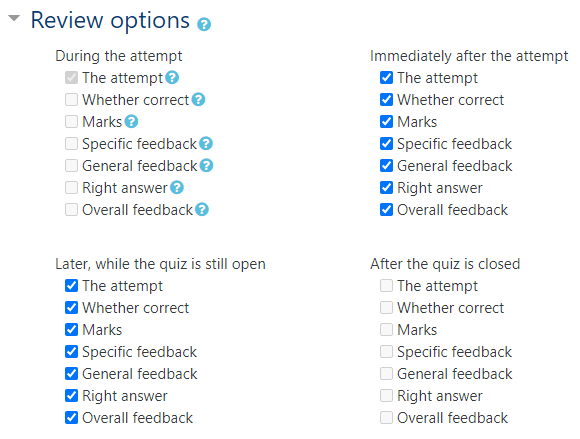
Midterm: you don't want students to see anything right away because you need to mark essay questions. You leave all checkboxes empty initially. After you are done marking you go back in and check all the boxes except Right answer (you've decided to keep them guessing).